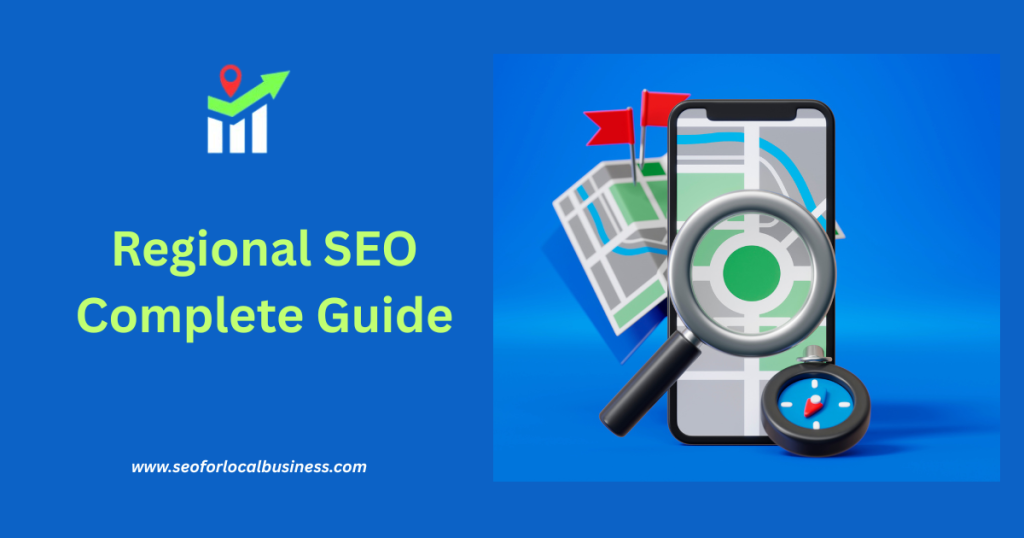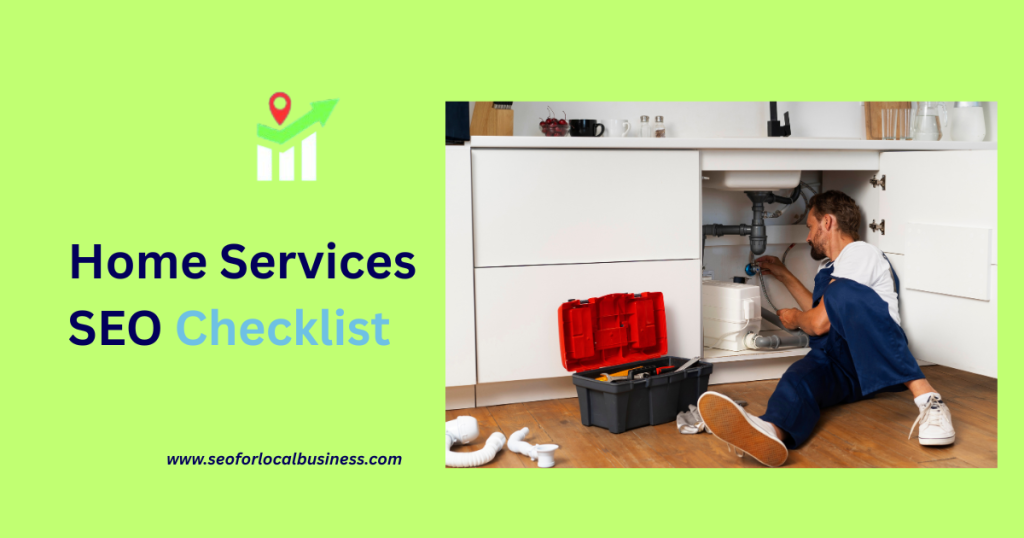Table of Contents
Introduction
In today’s digital landscape, a strong online presence is crucial for businesses, especially for those serving local communities. One of the most powerful tools available for enhancing visibility in local search results is a Google Business Profile. This guide will take you through everything you need to know about Google Business Profile, from its creation to optimization, and why it plays such a vital role in Local SEO for business. By understanding and effectively managing your profile, you can attract more local customers, improve your search rankings, and gain valuable insights into customer behavior.
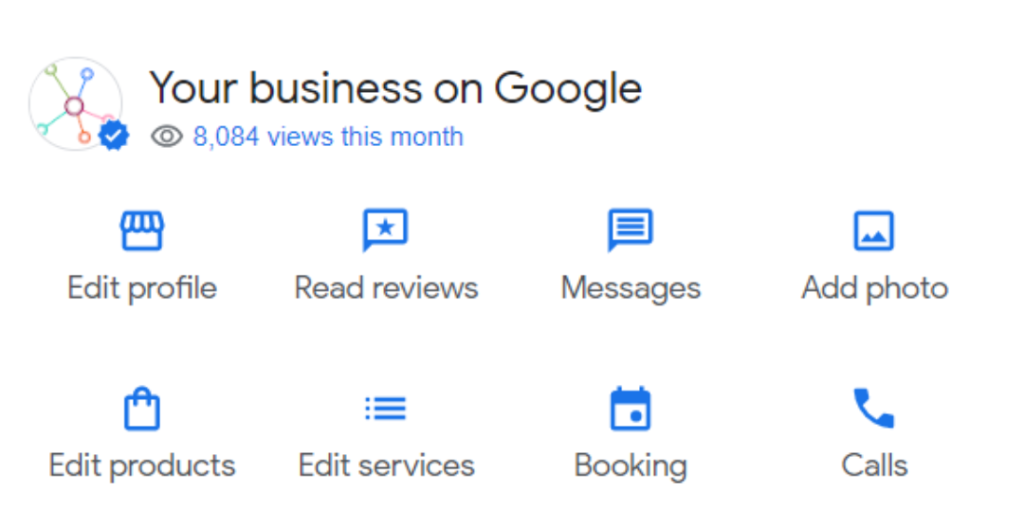
What is a Google Business Profile?
A Google Business Profile is an online listing provided by Google that allows businesses to manage how their information appears across Google Search and Google Maps. This includes key details like your business name, address, phone number, hours of operation, website, services, and photos. Essentially, it acts as a digital storefront for your business, helping potential customers find and interact with you.
A well-maintained Google Business Profile not only improves your visibility in local search results but also builds trust and credibility with customers. When users search for services or products in your area, a complete profile ensures that they see accurate and attractive information about your business, increasing the chances of engagement.
Google My Business vs Google Business Profile
Google My Business was the original platform launched by Google to help businesses manage their online presence. In 2021, Google rebranded it as Google Business Profile to simplify management and integrate additional features for business owners.
The rebranding focused on making it easier for businesses to manage their listings directly from Google Search and Maps without needing to use a separate dashboard. While the core functionality remains similar, the new Google Business Profile emphasizes streamlined updates, easier access to insights, and more control over customer interactions.
Why Google Business Profile is Essential for Local SEO
Local SEO for business focuses on optimizing your online presence to attract more business from relevant local searches. Google Business Profile plays a central role in this because it directly influences how your business appears in Google Maps and the local pack, the set of business listings that appear at the top of local search results.
When your profile is complete and optimized, Google can confidently present your business to potential customers who are actively searching for your products or services nearby. This means higher visibility, increased website traffic, and ultimately more foot traffic or leads for your business. Without a well-optimized profile, you risk losing potential customers to competitors who appear more prominently in local search results.
Benefits of Google Business Profile for Businesses
There are several advantages to having a well-maintained Google Business Profile:
- Improved local search visibility
- Accurate business information accessible to customers
- Enhanced credibility and trust with reviews and photos
- Direct engagement through messaging, questions, and posts
- Insights into customer actions and search behavior
- Opportunities to highlight services, promotions, and offers
- Increased likelihood of appearing in Google Maps and the local pack
1. How to Create a Google Business Profile
Creating a Google Business Profile is the first step toward establishing a strong local online presence. Here’s a detailed guide to get you started.
Step-by-Step Guide to Creating a Profile
- Sign in to Google using your business email account.
- Go to google.com/business and click on “Manage now.”
- Enter your business name and select the appropriate category.
- Add your business address or indicate that you serve customers at their locations.
- Enter contact details such as phone number and website.
- Verify your business through the available options, typically via postcard, phone, or email.
- Complete your profile by adding business hours, photos, and a description of your services.
Once verified, your business information will be displayed on Google Search and Maps, making it accessible to local customers.
Creating Google Business Profile Without an Address
Some businesses operate without a physical location, such as service providers who visit clients on-site. Google allows these businesses to create a profile without displaying an address by selecting the option “I deliver goods and services to my customers” during setup.
It is important to define a service area to ensure your business appears in searches for the areas you cover. This ensures potential customers in your target regions can discover and contact you easily.
Creating Multiple Google Business Profiles for Different Locations
If your business has multiple locations, each location should have its own Google Business Profile. This allows each branch to appear in local search results for its specific area and provides accurate location-specific information to customers.
To manage multiple profiles efficiently:
- Use a single Google account to manage all locations.
- Ensure that each location has a unique address, phone number, and category.
- Verify each profile separately to maintain accuracy.
- Keep consistent information across all profiles to build trust with Google and users.
Common Issues During Creation and How to Solve Them
During the creation of your Google Business Profile, you may encounter common issues such as:
- Verification delays: If the verification postcard does not arrive, request a new one or explore phone or email verification options.
- Duplicate listings: Remove duplicates by claiming and merging listings to avoid confusion and penalties.
- Incorrect categories: Ensure the category you choose accurately reflects your business to improve search visibility.
- Rejected photos or content: Follow Google’s content guidelines and upload high-quality images to avoid rejections.
By understanding these potential issues and knowing how to address them, you can create a complete and effective Google Business Profile that enhances your local SEO and helps attract more customers.
This guide provides the foundation to get started, but the next steps involve optimization, leveraging insights, and engaging with customers to fully maximize the benefits of your Google Business Profile.

2. Verifying Your Google Business Profile
Once you have created your Google Business Profile, the next critical step is verification. Verification is Google’s way of confirming that your business is legitimate and that the information provided is accurate. A verified profile ensures that your business can appear in local search results, Google Maps, and other Google services. Without verification, your profile will have limited visibility, and certain features will remain inaccessible.
GBP Verification Methods: Postcard, Phone, Email, Video
Google provides several methods to verify your business. The most common method is by postcard. Google sends a postcard containing a verification code to your business address. Once you receive it, you enter the code into your Google Business Profile account to complete verification. This method usually takes between five to fourteen days.
Phone verification is another method available for certain businesses. If eligible, you can receive a verification code via SMS or automated voice call. This method is faster and can be completed in minutes.
Email verification is also an option for some businesses. Google will send a verification code to your business email address, which you then enter in your profile dashboard.
Video verification is a newer method introduced by Google for businesses that operate remotely or do not have a physical location. During a video call with a Google representative, you show your business location, signage, and operations. This helps Google confirm that your business exists and is accurately represented.
Video Verification Requirements and Minimum Duration
Video verification typically requires a short live demonstration of your business. You may be asked to show your workspace, tools, equipment, or inventory. Google may also request documentation such as a utility bill, business license, or tax certificate to support verification.
The video itself generally needs to last a few minutes to allow the Google representative to confirm the details. It is important to be prepared, have clear lighting, and ensure that all requested documents are readily available to avoid delays.
Instant Verification and Other Advanced Options
Some businesses may qualify for instant verification if they have already verified their website with Google Search Console. This allows Google to instantly confirm the legitimacy of your business without requiring a postcard, phone, or video verification.
Advanced options may also be available for franchise businesses or companies with multiple locations. Google provides specialized support to verify multiple listings efficiently while maintaining accuracy for each location.
Troubleshooting Verification Issues
Sometimes verification does not go smoothly. Common issues include not receiving the postcard, mismatched business information, or Google rejecting the verification documents. To troubleshoot, ensure that your business address and contact details are correct, request a new verification code if needed, and follow Google’s guidelines carefully. Persistence and accuracy are key to successful verification.
3. Optimizing Your Google Business Profile
Once your Google Business Profile is verified, the next step is optimization. Optimization ensures that your profile not only appears in search results but also attracts and converts potential customers. Optimizing your profile involves several strategies aimed at improving visibility, engagement, and overall performance.
How to Optimize for Local SEO
Local SEO is the process of improving your online presence so that your business appears prominently in local search results. Google Business Profile optimization plays a central role in local SEO. Start by completing every section of your profile, including your business name, address, phone number, website, hours of operation, and business description.
Adding high-quality photos of your location, products, and team increases engagement. Google users are more likely to click on profiles with images and videos. Encouraging satisfied customers to leave reviews also boosts credibility and improves rankings in local search.
Google Business Profile Optimization Best Practices
To maximize the effectiveness of your profile, follow these best practices:
- Keep your business information accurate and up to date.
- Add detailed descriptions of your products and services.
- Use high-resolution photos and videos to showcase your business.
- Regularly post updates, promotions, and events to engage customers.
- Respond promptly to reviews and messages to build trust.
- Ensure consistency across all online platforms, including website and social media.
These practices not only enhance your online presence but also increase the likelihood of attracting new customers from local searches.
Checklist for Optimizing Your Profile
Creating a checklist can help ensure that every aspect of your Google Business Profile is optimized:
- Verify business name, address, and phone number.
- Complete business hours and special hours.
- Add a compelling business description with relevant keywords.
- Upload high-quality images of your location, team, and products.
- List all products and services with detailed descriptions.
- Enable messaging and appointment booking if applicable.
- Collect and respond to reviews regularly.
- Monitor profile insights and analytics to track performance.
Following a structured checklist ensures that no important details are overlooked, giving your profile the best chance to perform well in local search results.
Adding Keywords Strategically
Keywords play a critical role in optimizing your Google Business Profile. Use relevant keywords in your business description, services, and posts to help Google understand what your business offers. Avoid keyword stuffing, which can negatively impact your profile. Instead, integrate keywords naturally into engaging and informative content that speaks directly to your potential customers.
Consider including location-based keywords to improve local search visibility. For example, if your business is a bakery in Chicago, include phrases like “bakery in Chicago” or “fresh pastries Chicago” to attract customers in your area.
Using Google Insights and Analytics to Improve Performance
Google provides a suite of insights and analytics tools within your Google Business Profile dashboard. These tools offer valuable information about how customers find and interact with your profile, including search queries, actions taken, direction requests, and phone calls.
By analyzing this data, you can make informed decisions to improve your profile further. For instance, if you notice that certain photos or posts attract more clicks, you can create similar content to drive engagement. Insights also help you understand customer behavior, allowing you to refine services, promotions, and messaging to meet their needs more effectively.
Optimizing your Google Business Profile is not a one-time task. Regular updates, engagement, and strategic adjustments are necessary to maintain visibility, attract new customers, and remain competitive in local search results.
4. Adding and Managing Business Information
After verifying your Google Business Profile, the next crucial step is adding and managing your business information. Accurate and complete business information ensures that potential customers can find you easily and helps your profile rank higher in local searches. The details you provide also build trust with users, making them more likely to engage with your business.
Adding Business Name, Address, and Phone (NAP) Correctly
One of the most important aspects of your profile is your business name, address, and phone number, often referred to as NAP. Ensure that your business name exactly matches your official registered name. Avoid adding keywords directly to the business name, as this can be considered spam by Google and may lead to penalties.
Your address must be accurate and formatted correctly. If you have a physical storefront, provide the exact street address so customers can find you easily. For service-area businesses that operate remotely, you can hide your address and only display the service areas you cover.
The phone number listed should be a local number if possible. Using a consistent local number across your website, social media, and directories reinforces credibility and helps with local SEO. Double-check for any typos or outdated numbers, as incorrect information can frustrate customers and hurt search rankings.
Selecting the Right Categories for Your Business
Choosing the correct categories is essential for ensuring your business appears for relevant searches. Start with a primary category that best represents your main service or product. Google allows you to add secondary categories to capture other services you provide, but make sure they are relevant.
For example, if you run a bakery that also offers catering, your primary category could be Bakery, and a secondary category could be Catering. Using the right categories helps Google match your profile to users searching for those specific services and improves visibility in local search results.
Adding Services, Attributes, and Special Fields
Google Business Profile offers options to add detailed information about your services, attributes, and special fields. Services can include specific offerings, pricing, or descriptions, allowing potential customers to know exactly what you provide.
Attributes allow you to highlight features such as wheelchair accessibility, Wi-Fi availability, or payment options. For certain industries, special fields are also available. For example, restaurants can add menus, health services can include insurance options, and service-based businesses can enable booking functionality. Filling out these fields completely enhances the user experience and can influence search visibility.
Managing Business Hours, Holiday Hours, and Special Offers
Maintaining accurate business hours is vital. Include your regular hours of operation, and also specify holiday hours to avoid customer frustration. Google allows you to set special hours for holidays or events, which ensures users have accurate information year-round.
Promotions and special offers can also be added to your profile. Highlighting discounts or limited-time deals can attract more clicks and engagement. Regularly updating hours and promotions signals to Google and users that your business is active and reliable.
5. Adding Photos, Videos, and Other Media
Visual content is one of the most powerful tools to engage users on your Google Business Profile. High-quality photos and videos showcase your business, build trust, and increase the likelihood of user interaction.
Uploading Photos and Logos
Begin by uploading a professional logo and cover photo. Your logo should be clear and consistent with your branding. The cover photo is the first visual users see and should represent the atmosphere or specialty of your business.
In addition, upload photos of your location, products, team, and events. Google recommends using images with good lighting and high resolution to make your profile visually appealing. Include interior and exterior photos so customers can easily identify your business when visiting.
Adding Videos and Using Video Verification
Videos can further enhance your profile. Short videos showcasing products, services, or customer experiences increase engagement and make your profile more dynamic. Video verification can also support authenticity and may be required for some businesses to confirm legitimacy.
Ensure videos are clear, concise, and relevant to your audience. Ideally, videos should be between thirty seconds and one minute to hold viewers’ attention while conveying your key message.
Troubleshooting Rejected Photos and Media
Sometimes photos or videos may be rejected by Google. Common reasons include poor quality, inappropriate content, or not following Google’s guidelines. To avoid rejection, always use high-resolution images, avoid excessive text overlays, and ensure your visuals are relevant to your business.
If a photo is rejected, review Google’s media policies, correct the issues, and re-upload. Regularly monitoring media ensures your profile always looks professional and engaging.
Tips for Engaging Visual Content
Engaging visual content tells a story about your business and attracts potential customers. Some tips include:
- Show real staff and customers to humanize your business.
- Highlight unique products or services that differentiate your business.
- Use natural lighting to make images and videos look more appealing.
- Rotate photos regularly to keep the profile fresh and updated.
- Create seasonal or event-based visuals to connect with your audience.
Visual content is not just about aesthetics; it also impacts search behavior. Profiles with more photos receive higher engagement, more clicks, and are more likely to convert users into customers.
Optimizing and managing business information along with adding engaging media are ongoing processes that keep your Google Business Profile current, compelling, and competitive in local search results.
6. Google Business Profile Posts and Engagement
Regularly posting updates and engaging content on your Google Business Profile is one of the most effective ways to attract attention and maintain visibility. Posts can include announcements, promotions, new products or services, events, or informative content relevant to your audience.
How to Post Updates and Promotions
Posting is straightforward within the Google Business Profile dashboard or mobile app. You can create posts for various purposes, such as sharing news about your business, announcing special promotions, or showcasing new products or services. Posts should be concise, visually appealing, and include a clear call to action. Including relevant keywords naturally within the post description can also help improve search visibility.
Google Business Profile Post Templates Canva Ideas
Creating visually appealing posts is easier with templates from tools like Canva. Templates designed for promotions, announcements, or seasonal events can help maintain consistency and professionalism across posts. Incorporate your brand colors, logo, and images of your products or services to make posts engaging. Templates save time and ensure your posts are optimized for the platform’s recommended dimensions and resolutions.
Best Practices for Posts to Boost Visibility and Engagement
To maximize engagement, create posts that are timely, relevant, and visually attractive. Include high-quality images or videos, a clear call to action, and concise messaging. Regular posting demonstrates activity to Google, which can positively impact your local search rankings. Monitor post performance through Google Insights to identify which types of content drive the most engagement and adjust your strategy accordingly.
Using Q&A Section to Engage Customers
The Q&A section on your Google Business Profile allows customers to ask questions about your business directly. Actively monitor and respond to these questions, providing clear and helpful answers. Adding frequently asked questions proactively can anticipate customer needs and improve user experience. Engaging in the Q&A section not only helps potential customers but also signals to Google that your business is active and responsive, which can enhance local search visibility.
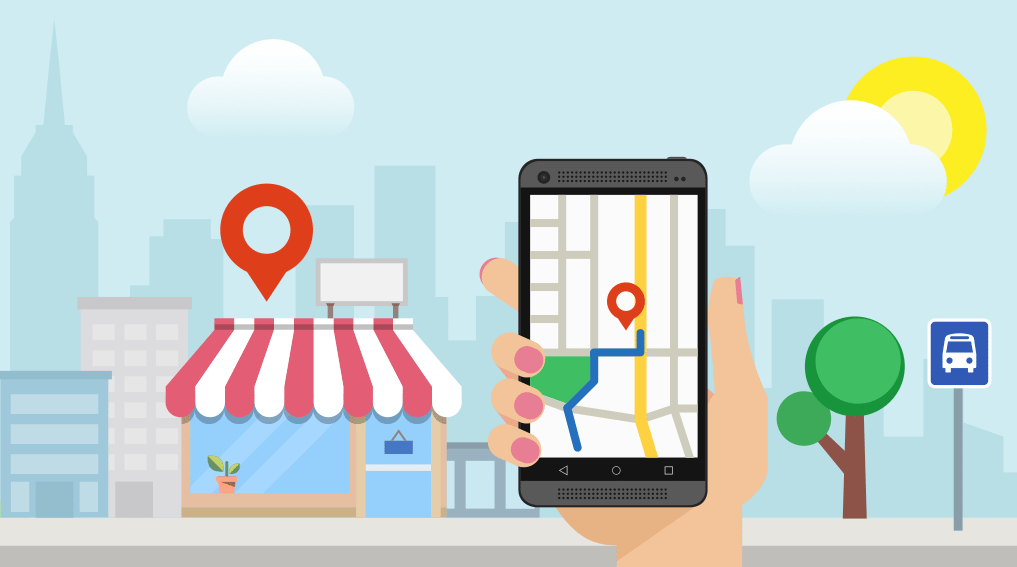
7. Managing Users, Roles, and Access
For businesses with multiple team members or external agencies managing your profile, understanding user roles and permissions is essential. Google Business Profile supports different levels of access, allowing you to maintain control while delegating tasks efficiently.
Adding Users, Managers, and Admins
You can add users to your Google Business Profile with varying levels of access. Owners have full control, including managing users and editing all business information. Managers can update business details, create posts, and respond to reviews but cannot transfer ownership. Site managers have more limited access, typically focused on updating information or managing posts. Assign roles based on responsibility to maintain security and ensure proper management.
Managing Access for Teams or Agencies
When working with a team or agency, it is important to regularly review user access. Remove access for former employees or partners to prevent unauthorized changes. Establish clear guidelines for how each user should interact with the profile, including posting, responding to reviews, and updating business information. Using activity logs can help track changes and ensure accountability.
Transfer Ownership of Google Business Profile
If ownership of your Google Business Profile needs to be transferred, the current primary owner can initiate the transfer from the dashboard. The new owner receives a notification and must accept the transfer. Carefully manage this process to avoid disruptions and ensure continuity in profile management.
Best Practices for Multi-User Management
Maintaining a structured user management process is critical for businesses with multiple users. Clearly define responsibilities for each user, regularly audit access, and ensure all users are trained on Google Business Profile best practices. Proper multi-user management reduces the risk of errors, protects sensitive business information, and ensures that your profile consistently reflects accurate and up-to-date information.
Managing business information, engaging with posts, and properly handling user access are all integral components of an effective Google Business Profile strategy. A well-optimized profile not only attracts more potential customers but also enhances credibility and strengthens your presence in local search results.
8. Google Business Profile: Managing Multiple Locations and Reputation
Managing multiple locations and maintaining a strong online reputation is a crucial part of maximizing the benefits of your Google Business Profile. For businesses that operate across different areas, ensuring each location is optimized, consistent, and trusted by customers can make a significant difference in local search visibility and customer engagement.
Managing Multiple Locations
When your business grows beyond a single location, handling multiple locations efficiently becomes essential. Google Business Profile allows you to list each location separately, giving you control over the information your customers see and ensuring each location ranks appropriately in local searches.
Adding a Second Location or Multiple Locations
Adding additional locations to your Google Business Profile is a straightforward process, but it requires attention to detail. Each location should have its unique address, phone number, and business hours. Avoid using the same phone number for multiple locations as this can confuse Google’s algorithm and affect your rankings.
When creating new listings, provide high-quality photos of each location, and make sure the categories accurately reflect the services offered at that specific site. You should also ensure the website links point to the relevant location page if your website is structured with location-specific landing pages.
Consistency is key. Any discrepancy in business name, address, or phone number across locations can negatively impact your search ranking and confuse potential customers.
Managing Multiple Businesses at the Same Address
Sometimes businesses operate multiple brands from the same physical location. Google Business Profile allows for multiple listings at the same address, but there are rules to follow. Each listing must represent a distinct business that serves customers independently.
For example, a fitness center and a juice bar located in the same building can have separate listings if they operate as different entities. Ensure each listing has its own website, phone number, and business description. Avoid listing multiple businesses with identical contact information as this can lead to suspension of the Google Business Profile.
Multi Location Optimization for Local SEO
Optimizing multiple locations requires more than just creating listings. Each location should have location-specific content, including unique descriptions, photos, and posts. Encouraging customer reviews for each location can improve rankings and attract more local traffic.
Local SEO strategies, such as embedding a Google Map on the location page of your website, creating blog content relevant to each service area, and building local citations, strengthen each profile and boost search visibility.
Google Business Profile insights provide data on how users interact with each location. Regularly reviewing this data can help identify trends, improve customer experience, and refine marketing strategies for each area.
Troubleshooting Common Multi Location Issues
Managing multiple locations is not without challenges. Common issues include duplicate listings, incorrect business information, and inconsistent reviews.
Duplicate listings can confuse customers and harm local SEO performance. To resolve this, claim and verify each location individually, then merge or remove duplicates through the Google Business Profile dashboard.
Inaccurate information can occur when data is pulled from third-party sources. Regular audits of each listing ensure that addresses, hours, and phone numbers remain accurate.
Inconsistent reviews across locations can also present a problem. Encourage satisfied customers to leave reviews and respond promptly to all feedback to maintain credibility and trust.
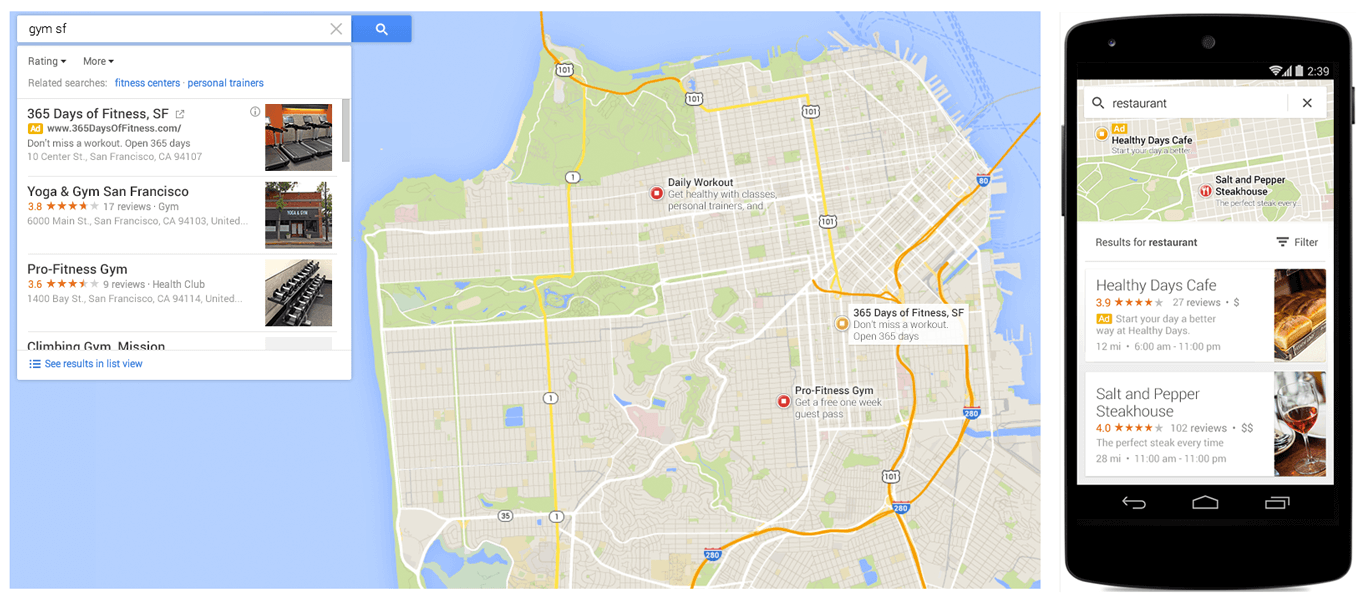
9. Reviews and Reputation Management
Customer reviews are one of the most influential factors in local search rankings and online reputation. A well-managed Google Business Profile leverages reviews to build trust and attract more customers.
Collecting and Managing Google Reviews
Collecting reviews requires a proactive approach. After a positive customer interaction, encourage them to leave a review on your Google Business Profile. Make the process simple by providing direct links in emails, SMS, or receipts.
Managing reviews involves monitoring them regularly, acknowledging feedback, and taking action when necessary. Negative reviews should be addressed promptly with empathy and solutions. This demonstrates your commitment to customer satisfaction.
Responding to Reviews Effectively
Responding to reviews is more than just etiquette; it impacts your online reputation and local SEO. For positive reviews, thank the customer personally and highlight specific details of their experience. For negative reviews, remain professional, acknowledge the concern, and offer a solution.
Timely responses signal that your business values customer feedback and is actively engaged with your audience. Google Business Profile rewards responsive businesses with better visibility in local searches.
Removing or Reporting Fake Reviews
Fake reviews can damage your reputation and mislead potential customers. Google allows businesses to flag reviews that violate guidelines, such as spam or conflict of interest. While reporting fake reviews, gather evidence and follow the reporting process carefully to increase the likelihood of removal.
Preventing fake reviews also involves maintaining transparency with customers and monitoring your reviews regularly. A consistent, authentic review profile strengthens trust and improves local search performance.
Using Reviews to Boost Local SEO and Trust
Reviews are a powerful tool to boost your Google Business Profile performance. Positive reviews with relevant keywords naturally enhance your local SEO efforts. Including mentions of services, products, and location-specific terms can help attract more local customers.
Display reviews prominently on your website and social media to build credibility. Encourage customers to share photos and experiences, creating authentic user-generated content that further strengthens your online presence.
Maintaining a Consistent Reputation Across Locations
For businesses with multiple locations, ensuring each location has a strong and consistent reputation is critical. Train staff to provide excellent service uniformly and implement strategies to encourage positive reviews at all sites.
Regularly auditing each Google Business Profile listing ensures accuracy and uniformity. Monitor metrics such as average rating, review volume, and engagement to measure success and identify areas for improvement.
Ultimately, managing multiple locations and reputation on Google Business Profile is about strategy, consistency, and responsiveness. Businesses that invest in optimizing each location and actively managing their reviews build stronger local visibility, foster trust, and attract more customers.
10. Handling Suspensions and Appeals
Even the most carefully managed Google Business Profile can face suspension if Google detects issues that violate its guidelines. Understanding why suspensions occur and how to appeal them is critical for protecting your online presence and maintaining local search visibility.
Common Reasons for Profile Suspension
Suspensions typically happen due to policy violations, inaccurate information, or suspicious activity. Common causes include listing a business that does not physically exist at the provided location, using misleading business names, keyword stuffing in the business name, providing inconsistent contact information across platforms, or violating content policies with prohibited or inappropriate images. Repeated edits or frequent location changes can also trigger automated suspensions. Being aware of these causes helps prevent mistakes that could lead to downtime and lost customer visibility.
How to Appeal Google Business Profile Suspensions
When your Google Business Profile is suspended, you must act quickly. Start by reviewing Google’s guidelines to understand the possible reason for the suspension. Collect all supporting documentation, such as business licenses, proof of address, or official registration documents. Submit an appeal through the official Google Business Profile support form, providing a clear and honest explanation of the situation. Include evidence that addresses the specific reason for the suspension and highlight compliance with Google’s policies.
Reinstatement Requests and Third-Party Appeals
If your initial appeal is denied, you can submit a reinstatement request with additional information or clarification. In some cases, third-party service providers specializing in Google Business Profile management can assist with appeal submissions and provide guidance for navigating complex suspension scenarios. While using third-party services can be helpful, it is essential to remain compliant with Google policies and avoid shortcuts that may worsen the situation.
Preventing Future Suspensions
Preventing future suspensions involves maintaining accurate, consistent, and policy-compliant information across your Google Business Profile. Avoid keyword stuffing, ensure NAP consistency, regularly update business hours, and follow content guidelines for images, videos, and posts. Monitor your profile for unusual activity, such as unauthorized edits by users, and address them immediately. Staying proactive is the best strategy to avoid disruptions in visibility and maintain customer trust.
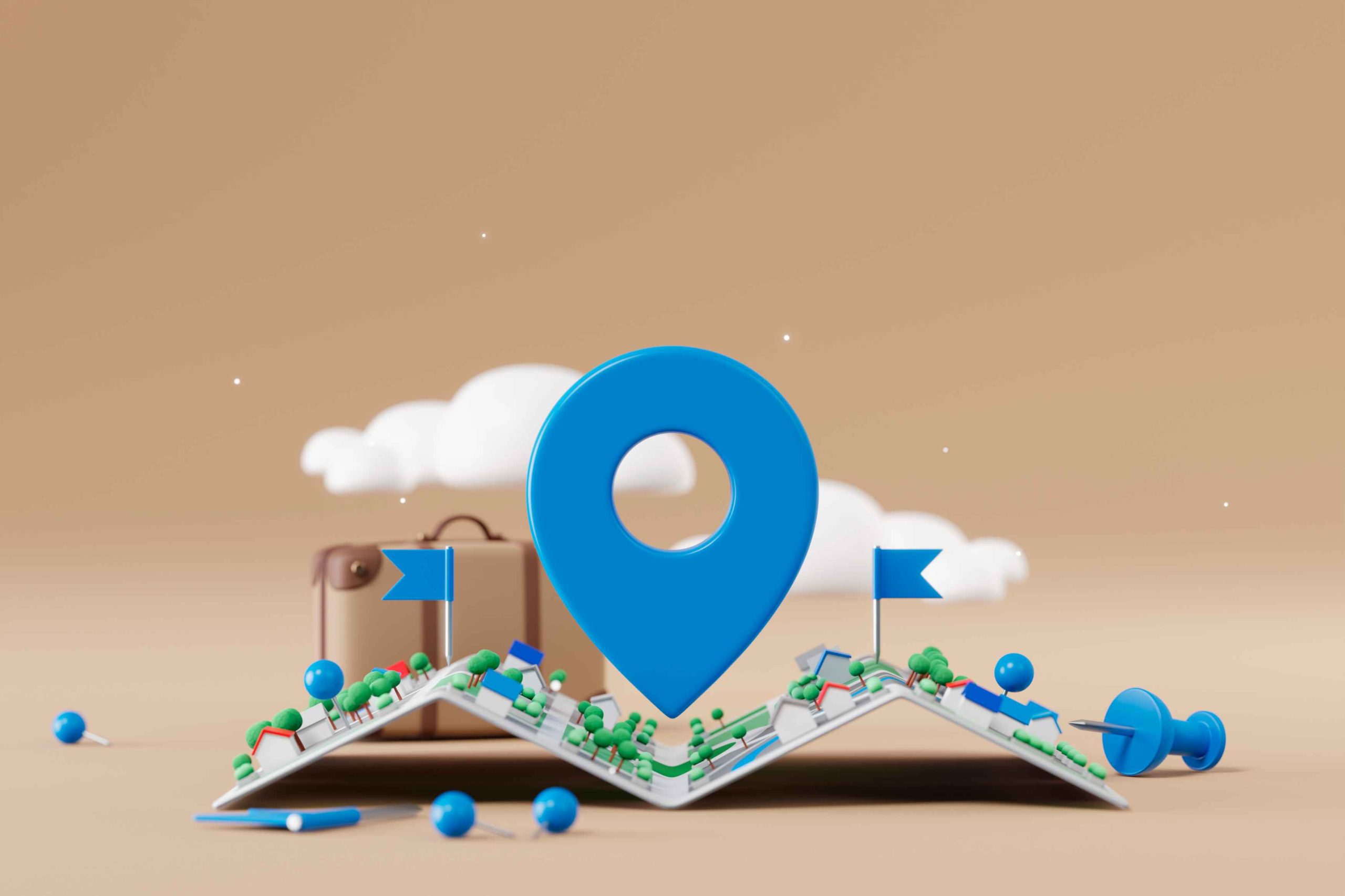
11. Advanced Features and Marketing Tools
Google Business Profile offers several advanced features and marketing tools that can boost engagement, drive conversions, and strengthen your local presence. These tools are particularly useful for businesses seeking to differentiate themselves in competitive local markets.
Adding Book Now / Appointment Links
Integrating booking or appointment links directly into your Google Business Profile simplifies the customer journey and increases conversions. Restaurants, salons, clinics, and service providers benefit from this feature by allowing users to schedule appointments without leaving the profile. Ensure that the booking system you use is reliable, easy to navigate, and mobile-friendly. Clear calls to action such as Book Now or Schedule Appointment improve user experience and encourage immediate engagement.
Google Business Profile Ads and Promotions
Promotions and paid ads within Google Business Profile can amplify visibility and attract new customers. Local campaigns allow businesses to promote special offers, discounts, or seasonal services to users searching nearby. Combining organic profile optimization with targeted promotions helps maximize reach and improves overall ROI. Businesses can track the performance of these ads using analytics tools provided within the dashboard, adjusting strategies based on engagement and conversion data.
Integrating WhatsApp and Other Communication Tools
Adding communication tools like WhatsApp, Messenger, or direct email links enables faster, more personalized interactions with potential customers. This integration is particularly valuable for service-based businesses, real estate agents, and small retail stores where direct interaction can drive appointments, inquiries, and sales. Quick responses not only improve customer satisfaction but also enhance the perceived credibility of your business on Google.
Using Insights, Analytics, and Performance Reports
Google Business Profile provides detailed insights and analytics that help you understand how customers interact with your profile. Metrics include the number of views, searches, clicks, calls, direction requests, and engagement with posts. Regularly reviewing these performance reports allows you to optimize your content, adjust marketing strategies, and identify areas for improvement. Data-driven decisions enhance visibility and ensure your profile reaches the right audience.
Advanced SEO Tips for Doctors, Restaurants, Real Estate, and Other Niches
Different industries require unique approaches to maximize local SEO performance on Google Business Profile. Doctors and healthcare providers should focus on accurate service descriptions, accepted insurance plans, and patient-friendly booking links. Restaurants benefit from high-quality images of menus and dishes, timely promotions, and engagement through customer reviews. Real estate agents can highlight property listings, add virtual tours, and maintain consistent NAP details. Tailoring your profile strategy to your niche enhances relevance, attracts targeted traffic, and increases conversion rates.
12. Deleting or Closing a Google Business Profile
There are scenarios where a business may need to delete or close its Google Business Profile, whether due to relocation, rebranding, or ceasing operations. Properly managing the process ensures minimal impact on your online presence and website SEO.
How to Delete a Google Business Profile
Deleting a profile is done through the dashboard, but it must be handled carefully to avoid losing valuable content or search visibility. Follow the instructions to remove the profile and confirm your decision. Google may take a few days to process the deletion fully, so plan accordingly.
Removing Photos, Media, and Reviews Safely
Before deletion, it is wise to remove photos, videos, and other media you own. Consider downloading or backing up content you may want to use later. Reviews posted by customers cannot be deleted entirely, but you can mark responses to reviews as closed or resolve issues to maintain professionalism. Managing media and reviews properly ensures that your brand reputation is preserved even after the profile is closed.
Closing a Profile Without Affecting Your Website SEO
Closing or deleting a Google Business Profile does not necessarily harm your website SEO if managed properly. Ensure your website remains accessible, maintain consistent NAP information across other directories, and redirect local traffic to your site using other marketing channels. Inform your customers through email newsletters or social media about changes in your business profile to maintain engagement and continue driving traffic to your online presence.
Maintaining compliance, leveraging advanced features, and managing profile closure responsibly are all essential steps for businesses to fully utilize their Google Business Profile while safeguarding reputation and search visibility.
Frequently Asked Questions About Google Business Profile
What is a Google Business Profile?
A Google Business Profile is a free online tool provided by Google that allows businesses and organizations to manage their online presence across Google Search and Google Maps. It includes essential business information such as your address, phone number, hours of operation, website link, photos, and reviews. This profile helps potential customers find your business online and can significantly improve local SEO rankings.
What is a Google My Business page?
Google My Business was the former name of Google Business Profile. In 2021, Google rebranded Google My Business to Google Business Profile to simplify business management directly from search results and maps without the need for a separate app. Essentially, Google My Business and Google Business Profile are the same service under different names.
Is Google My Business the same as Google Business Profile?
Yes, they are the same service. Google My Business was rebranded to Google Business Profile in 2021. All features, including adding business information, posting updates, responding to reviews, and analyzing performance, are now available through Google Business Profile.
How do I create a Google Business Profile?
To create a Google Business Profile, start by visiting the Google Business Profile website. Click on “Manage Now” and sign in with your Google account. Enter your business name, category, address, and contact information. You will then verify your profile either by postcard, phone, or email. Once verified, you can add additional details such as photos, videos, business hours, and services.
How do I create a Google My Business account?
Creating a Google My Business account follows the same process as creating a Google Business Profile. Use your Google account to sign in, add your business information, and complete the verification process. After verification, you can manage your profile and optimize it for better visibility.
How do I create a Google My Business listing?
A listing is created automatically when you add your business to Google Business Profile. Provide accurate business details, select the proper category, add images, and verify the profile. This listing will then appear on Google Search and Google Maps.
How do I make a Google page for my business?
Making a Google page for your business is the same as creating a Google Business Profile. Use your Google account, enter your business information, verify it, and customize your profile with images, services, and posts to attract potential customers.
How do I verify my Google Business Profile?
Verification ensures that you are the rightful owner of the business. You can verify your profile by receiving a postcard at your business address, via phone, or through email depending on your business type. Google may also offer instant verification for some businesses using an existing Google Search Console account.
How do I verify my Google Business Profile without postcard?
Google offers alternative verification methods including phone, email, or video verification for eligible businesses. Video verification may require a short recording showing your business location, signage, and workspace.
How do I verify my business on Google by phone?
During profile setup, Google may allow phone verification by sending a code via SMS or voice call. Enter the code on your Google Business Profile dashboard to complete verification instantly.
Does Google My Business phone or SMS verification cost money?
No, verification via phone or SMS is free. Google does not charge businesses to verify their profiles.
How do I access my Google Business Profile?
Sign in to Google using the account associated with your business. Visit google.com/business and click on “Manage Now” to access your profile. You can also manage your profile directly from Google Search by typing your business name and selecting the “Edit Profile” option.
How do I access my Google Business account?
Your Google Business account is accessible through your Google account. Log in at google.com/business and select the profile you want to manage.
How do I manage my Google Business Profile?
You can manage your profile by updating business information, posting updates, responding to reviews, adding photos, creating offers, and analyzing performance insights from your dashboard. Regular updates improve customer engagement and local search visibility.
How do I edit my Google Business Profile?
To edit your profile, log in to your Google Business Profile account, select your business, and click “Edit Profile.” You can change business hours, address, contact details, photos, categories, and services. Save the changes to update your listing on Google Search and Maps.
How do I update my Google Business Profile?
Updating your profile includes editing business details, adding photos or videos, publishing posts, and responding to reviews. Consistent updates signal Google that your business is active and trustworthy.
How do I add a user to my Google Business Profile?
Log in to your profile, go to the “Users” tab, and click “Add Users.” Enter the email of the person you want to add and select their role, such as Owner, Manager, or Site Manager.
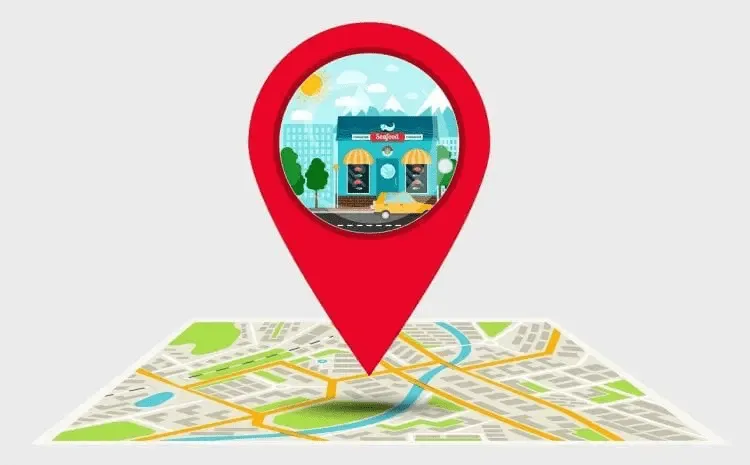
How do I add a manager to my Google Business Profile?
In the “Users” tab, select “Add Users” and assign the Manager role. Managers have access to edit most aspects of the profile without full ownership rights.
How do I give someone access to my Google Business Profile?
You can grant access via the “Users” tab. Choose the role carefully: Owner has full control, Manager can edit profile details, and Site Manager can manage posts and messages.
How do I optimize my Google Business Profile?
Optimization includes adding complete business information, selecting accurate categories, uploading high-quality images, posting updates regularly, managing reviews, and using keywords in your business description. Optimization improves visibility in local search results.
What are Google Business Profile optimization best practices?
Include accurate contact details, choose the correct category, upload high-resolution images, post engaging content, respond promptly to reviews, and update business hours. Use local keywords to enhance search engine visibility.
How do I improve Google Business Profile engagement?
Engage customers by posting updates, responding to reviews, adding Q&A responses, using promotions, sharing images and videos, and adding booking links. Interaction boosts visibility and builds trust with potential clients.
What are Google Business Profile SEO tips?
Include keywords in your business description and services, maintain up-to-date information, add high-quality photos and videos, encourage reviews, and consistently post updates to improve rankings on Google Search and Maps.
How do I attract more visitors to my Google Business Profile?
Optimize your profile with complete information, upload engaging visuals, use Google posts for promotions, leverage Q&A sections, and encourage customer reviews. Promoting your profile on your website and social media can also increase traffic.
Why was my Google Business Profile suspended?
Profiles may be suspended due to inaccurate information, spam, misleading content, multiple listings at the same address, prohibited content, or violating Google guidelines.
Why does my Google Business Profile keep getting suspended?
Repeated suspensions usually occur due to ongoing violations of Google policies, such as inconsistent business information, fake reviews, or keyword stuffing in business names.
Why does my Google Business Profile not show up?
Profiles may not appear due to unverified status, suspension, incorrect business information, or low optimization. Ensuring accurate details and verification improves visibility.
How do I appeal a Google Business Profile suspension?
Submit an appeal through the Google Business Profile Help Center, providing accurate business information and a detailed explanation. You may also use third-party appeals if the first attempt is unsuccessful.
How do I reinstate a suspended Google Business Profile?
After submitting an appeal, monitor your email for responses from Google. Provide any additional information requested. Once Google confirms your compliance, your profile will be reinstated.
How do I change my business address on Google?
Log in to your profile, select “Edit Profile,” update the address, and submit. Google may require verification for address changes.
How do I update my business hours on Google?
Go to “Edit Profile” in your Google Business Profile dashboard and update regular and holiday hours. Save changes to reflect immediately on Google Search and Maps.
How do I add book now or appointment links to my Google Business Profile?
Use the “Booking” or “Add Appointment URL” option in your profile to link scheduling software or booking pages, allowing customers to book directly from your profile.
How do I add WhatsApp to my Google Business Profile?
In the contact information section, add your WhatsApp business number. Customers can then message your business directly through your profile.
How do I add photos or videos to my Google Business Profile?
Use the “Photos” tab in your dashboard to upload images and videos. Ensure they meet Google’s recommended sizes and formats.
Why are my photos rejected on Google Business Profile?
Photos may be rejected if they contain prohibited content, are low quality, misrepresent the business, or do not meet size and format requirements.
How do I upload insurance documents to my Google Business Profile?
Insurance documents can be uploaded in the “Business Info” or relevant service sections, depending on your industry. Ensure files are clear, professional, and meet Google’s file guidelines.
How do I add a second location to my Google Business Profile?
Use the “Add Location” option in your dashboard. Each location must have unique information and verification.
How do I delete my Google Business Profile?
Go to “Settings” and select “Remove Profile” or “Delete Business.” Confirm your choice. Note that deletion can affect local SEO and online visibility, so consider marking it as permanently closed if you want to retain some search presence.
Can I create a Google Business Profile without a physical address?
Yes, service area businesses can hide their address and list the areas they serve instead. This is useful for businesses that operate remotely or deliver services at customer locations.
Is Google Business Profile free?
Yes, Google Business Profile is completely free for businesses to use. You can manage your profile, post updates, and respond to reviews without any cost.
Can I use a Google Voice number for my business?
Yes, a Google Voice number can be used for contact purposes, but Google may require verification and the number should be dedicated to business use.
How do I claim my Google Business Profile?
Search for your business on Google and click “Claim this business.” Follow the verification process to gain control of your profile.
How do I get my Google Business Profile URL?
After verification, your profile dashboard provides a direct URL that you can share with customers. This link leads directly to your business listing on Google Search and Maps.
Why is my Google Business Profile not showing publicly?
This may occur due to suspension, unverified status, incomplete information, or violations of Google guidelines. Ensure your profile is verified, complete, and follows all Google rules.